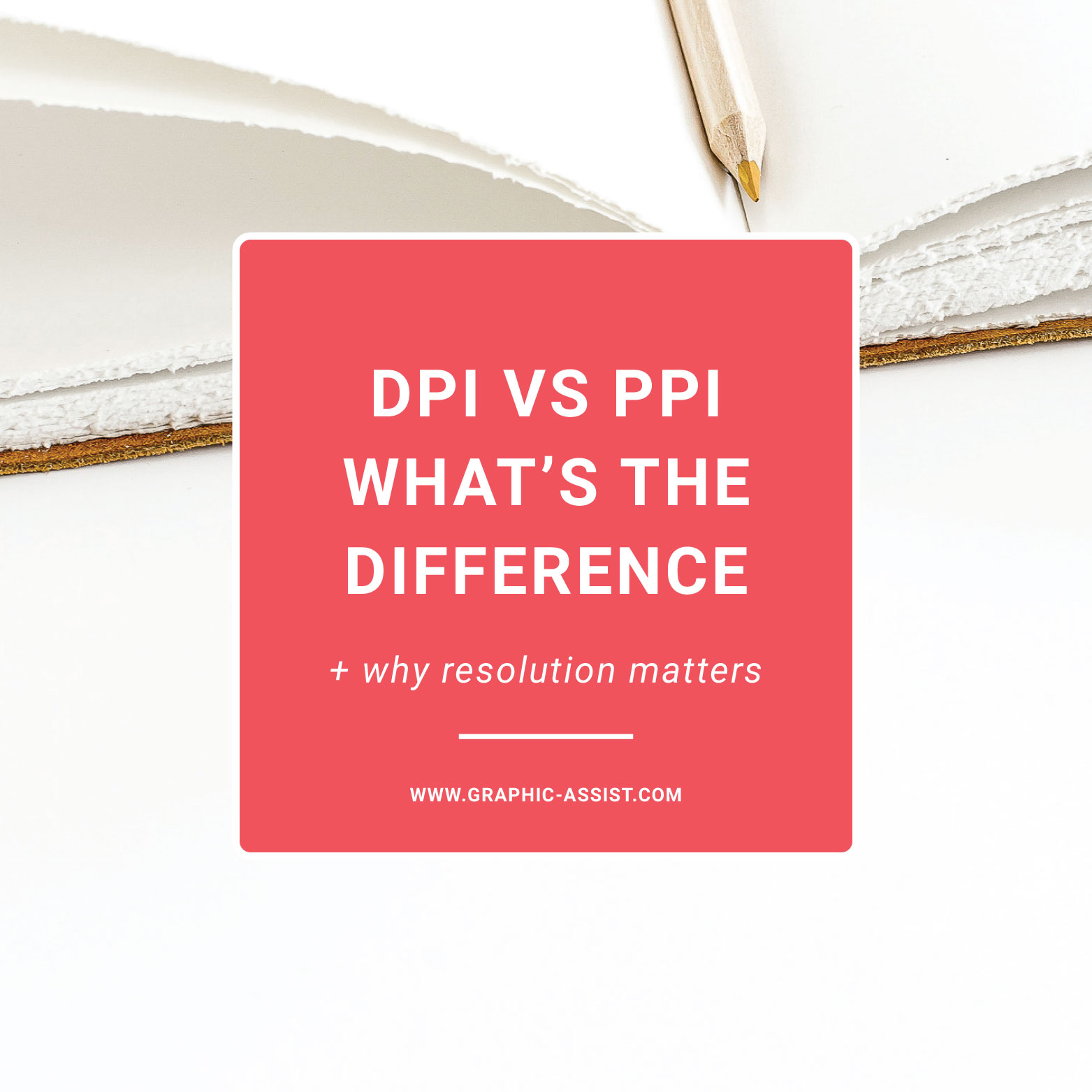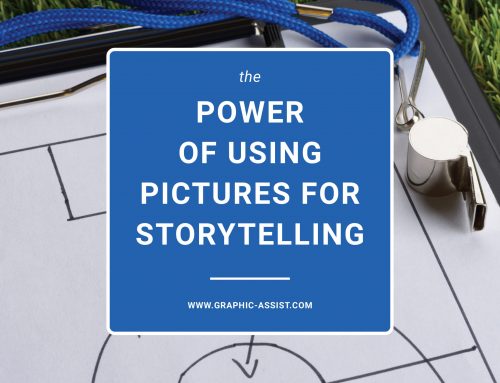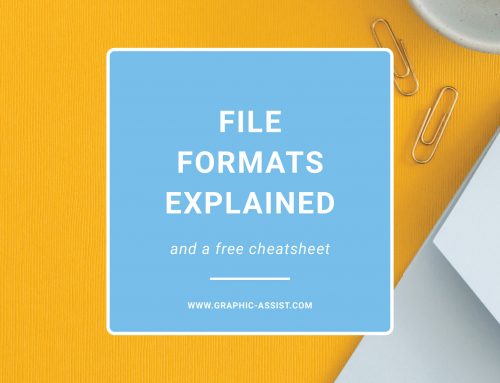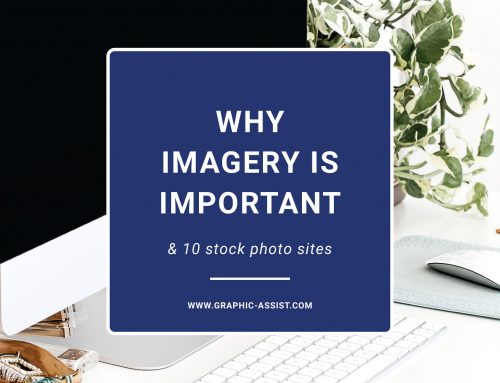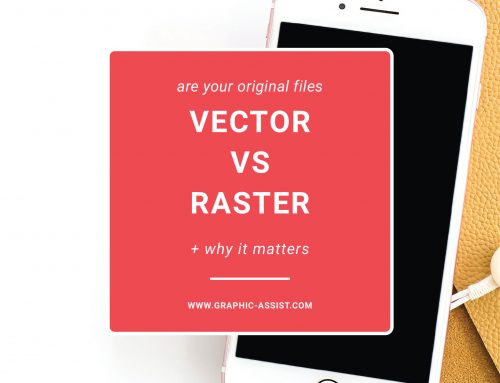Image Resolution
PPI vs DPI: What’s the Difference and Why Resolution Matters
Image resolution describes how much detail an image holds. Higher resolution images are crisper and contain more detail. In lower resolution images, the edges become blurred or colors disappear. The two types of resolution we will focus on today are screen and print resolution.
Screen Resolution
Screen resolution is measured in pixels per inch or PPI. A pixel is a small square of color. Monitors on computer screens use millions of tiny pixels to create images and text.
72 PPI is considered the standard web resolution, however, there are times like scanning digital records which are better at 150 PPI. Keep in mind that increasing the number of pixels won’t make the image look any better on screen. It will make the file larger which will in turn slow down the website when the image is trying to open or load.
Print Resolution
Print resolution is measured in dots per inch, or DPI which means the number of dots of ink the printer adds to an inch of paper. 300 DPI, the standard print resolution, means the printer will put 300 dots of ink per inch on a piece of paper.
Any printer you work with will typically request artwork that is 300 DPI. This includes business cards, flyers, signs, or even annual reports. When clients see a logo with pixelated edges or an image with few colors, it is often because the image is low resolution.
How Can You Figure out the Resolution of an Image?
On a Mac
- Right-Click or (control-click) on an image
- Select ‘Get Info’
- Under the ‘More Info’ tab, look for dimensions
You should see a number like 1024×768 (some number x some number).
These numbers show the number of pixels in the image (width x height).
On a PC
- Right-click on the image icon
- Select ‘Properties’
- Click the ‘Summary’ tab in the properties window
You’ll see the values for the width, height, horizontal resolution, and vertical resolution.
If you want to print an image that is 1024 x 768 (width listed as 1024, height listed as 768), you need to divide each number by 300 to see how many inches you can print at 300 DPI.
In our first example, 1024 / 300 = 3.4133” (width)
768 / 300 = 2.56” (height)
You could print this 1024 x 768 image at 300 DPI at a size of 3.4133” x 2.56”. Any larger than this, and you risk the image will become blurry.
Keep In Mind
- PPI stand for Pixels per Inch, used for screens
- DPI stands for Dots per Inch, used for printing
- The higher the resolution, the sharper the image will be
- The lower the resolution, the smaller the file size will be
- Use 300 DPI for printed graphics and 72 PPI for graphics that will be seen on a screen